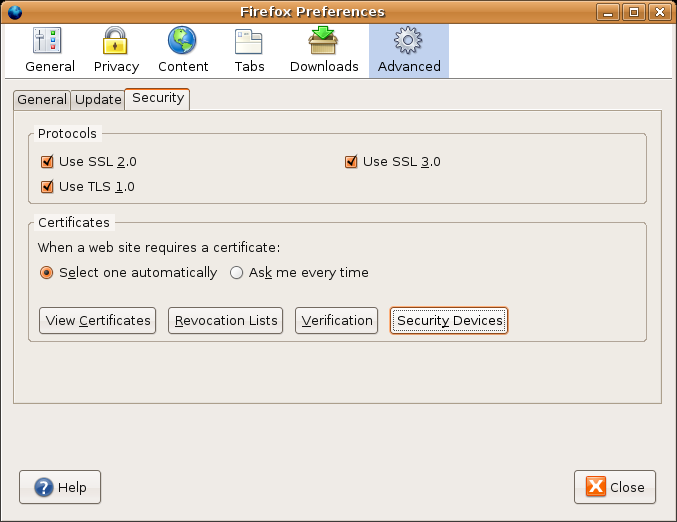
Next: Authentication With Service, Up: Client Authentication
To prepare your application for use with Scute, you have to load the
Scute module as a PKCS #11 module into the application. With Firefox,
this can be done by choosing Edit->Preferences in the menu. In
the preferences configuration dialog, you should select the
Advanced configuration section, then the Security tab, and
then select Security Devices in the category Certificates.
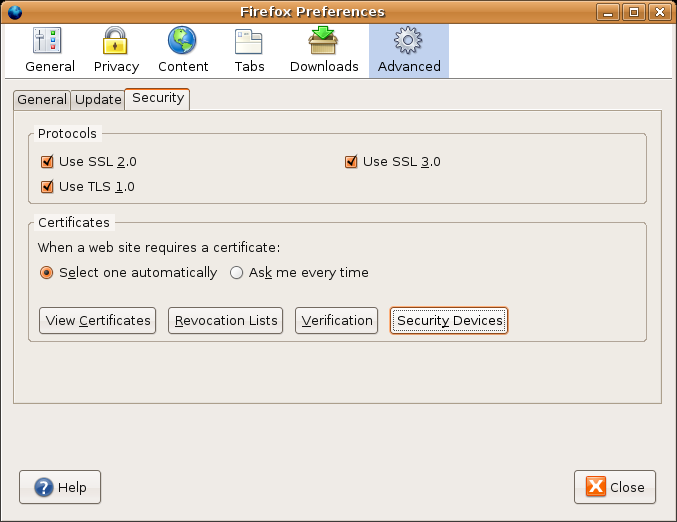
In the devices manager dialog, you can select Load to load a new
PKCS #11 device.
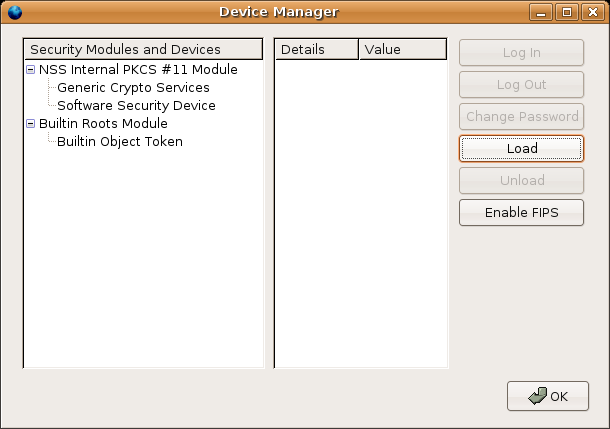
In the pop-up dialog that follows, you can give a module name
(e.g. “Scute”) and a module filename. The latter should
correspond to the full file name of the installed Scute module file
scute.so. The default installation path is
/usr/local/lib, which would mean that you have to provide the
file name /usr/local/lib/scute.so. If you or your system
administrator installed Scute in a different location, you have to
adjust the file name correspondingly.
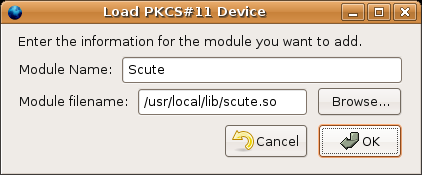
After confirming installation of the security device, a pop-up window
should confirm that the module was successfully loaded, and an entry for
the security device should appear in the device manager list of
Security Modules and Devices.
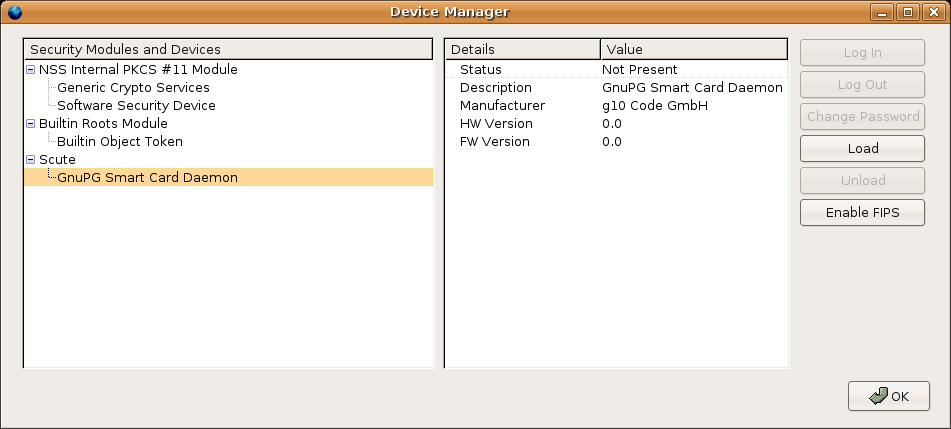
When you insert the OpenPGP card for which you generated and imported a
certificate earlier (see Certificate Preparation), the device
manager should detect this security token and display some information
about it in the Details list when you select it from the module
list.
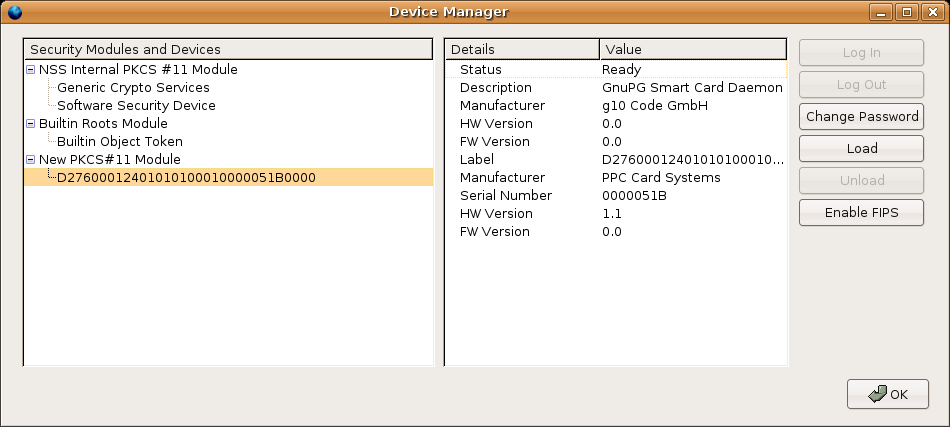
The client certificate will show up in the Certificate Manager
under Your Certificates:
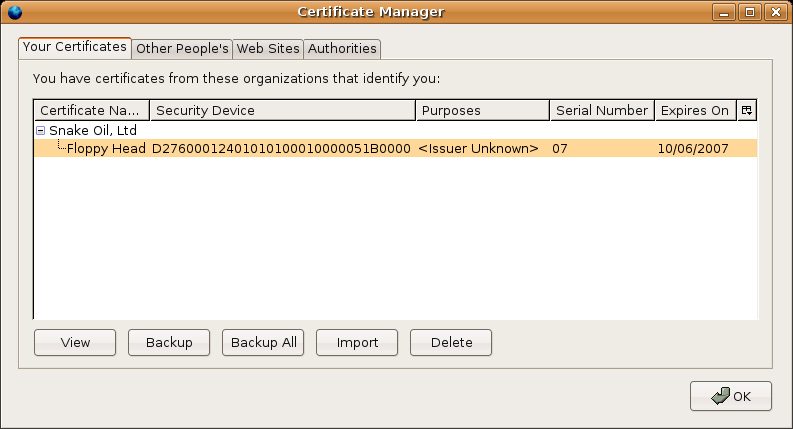
Next: Authentication With Service, Up: Client Authentication