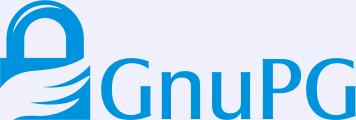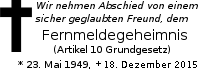GnuPG and LDAP
Posted 2020-10-18 by Werner
The wiki entry on how to set up LDAP with GnuPG shows its age and describes installation procedures which are not anymore required on any halfway decent system. Forthcoming updates on the LDAP integration in GnUPG are also not described and thus I try to give a fresh rundown on how to install an LDAP server for use with GnuPG. The bulk of this article will also be part of the next GnuPG release but this web version is easier to reference and update. As usual please send remarks to the gnupg-user mailing list at gnupg dot org.
In GnuPG the handling of LDAP is done by its Dirmngr component. This is due to the architecture of the system where Dirmngr is the sole process responsible for network related tasks. Network access is required for:
- CRL fetching and caching for S/MIME
- OCSP checking
- S/MIME (X.509) certificate search via LDAP
- OpenPGP keyserver access (HTTP, LDAP, etc.)
- Checking for software updates (if enabled)
In the following we describe how S/MIME and OpenPGP certificate search is implemented. If you want to skip this background information feel free to continue with the next section where LDAP installation and configuration is described. In any case we need to explain a few terms used with LDAP:
- DIT
- Directory Information Tree also known as naming context. This is is often referred to as the LDAP directory. It is where the data for a single organization described by a DNS name is stored (e.g. "example.org").
- DN
- Distinguished Name is the key for an entry in the DIT. It is a similar concept as used in the DNS system.
- RDN
- Relative Distinguished Name is a component or part of a DN. For example the DN "cn=admin,dc=example,dc=com" consist of the 3 RDNs "cn=admin", "dc=example", and "dc=com". Each RDN has a name (e.g. "cn" for common name or "dc" for domain component) and a values (e.g. "admin").
- LDIF
- LDAP Data Interchange Format is a description for the human readable data exchange format used with LDAP.
OpenPGP
To serve OpenPGP certificates via LDAP a dedicated schema needs to be installed. The schema supported by GnuPG was originally defined by PGP Inc. in the end of the 1990ies. This is today still the schema installed on LDAP servers for access by PGP or GnuPG. However, this schema has a couple of deficits which need to be fixed. For that reason we have defined additional attributes. These new attributes eventually allow to lookup certificates by their fingerprints and not just by the shorter and thus non-unique Key-ID. The new schema also supports storing of information on the subkeys and the UTF-8 encoded mail addresses. Current versions of GnuPG do not yet make use of these new attributes but for new LDAP installations it is highly recommended to use the new schema so that a future version of the software can make use if these attributes.
Note that the OpenPGP certificates are stored in the DIT under a separate organizational unit using the long Key-ID to distinguish them. An example for such an DN is:
pgpCertID=63113AE866587D0A,ou=GnuPG Keys,dc=example,dc=com
This design means that entries stored under "GnuPG Keys" are not connected to the users commonly found on an LDAP server. This allows to store arbitrary OpenPGP certificates in the directory and is commonly used to make the certificates of external communication partners easily available.
S/MIME
Standard X.509 LDAP semantics apply for S/MIME certificate search. The current version of Dirmngr (2.2.23) supports 3 pattern formats which are translated from GnuPG's User-ID syntax, as given to the gpg and gpgsm commands, to the LDAP syntax:
Indicated by a leading left angle and translated to the query:
"<ADDRSPEC>" -> "mail=ADDRSPEC"
- Subject DN
Indicated by a leading slash. The DN is formatted according to RFC-2253 rules and thus directly usable for an LDAP query.
- Substring search
If no other syntax matches or the pattern is prefixed with an asterisk the User-ID is translated to:
"USERID" -> "(|(sn=*USERID*)(|(cn=*USERID*)(mail=*USERID*)))"
or in other word a substring search on the serial-number, the common-name, and the mail attribute is done.
The result is expected to be in one of the attributes "userCertificate", "cACertificate", or "x509caCert". In cases where we are looking for the issuer certificate only "cACertificate" is used. "ObjectClass=*" is always used a filter.
Note: The attribute "mail" with the OID 0.9.2342.19200300.100.1.3 was originally defined with this OID under the name "rfc822Mailbox" using a different although similar syntax. Take care: This is not an UTF-8 encoded mail address and in theory GnuPG should use IDN mapping here. However, it is questionable whether any real world installation would be able to handle such a mapping.
How to install OpenLDAP
To install a standard LDAP server to provide S/MIME certificate lookup follow the instructions of your OS vendor. For example on Debian based systems this is:
apt-get install slapd ldap-utils libsasl2-modules
Follow the prompts during installation, set an initial admin password, and, most important, the domain you want to serve. Note that we use "example.com" in following. If you ever need to change the configuration on a Debian based system you can do so by running
dpkg-reconfigure slapd
Serving LDAP requests for S/MIME (X.509) certificates will then work out of the box. Use your standard tools to maintain these entries. Some hints on how to manually add certificates can be found below in the section "Useful LDAP Commands".
Please read on if you want to serve also OpenPGP certificates.
Installation of the OpenPGP Schema
Assuming a standard OpenLDAP installation, it is easy to add a new schema to store OpenPGP certificate. We describe this now step by step.
First you need to download the two LDIF files
As administrator (root) on your LDAP server use the command
ldapadd -v -Y EXTERNAL -H ldapi:/// -f ./gnupg-ldap-schema.ldif
to install the schema. The options given to the ldapadd tool are:
- -v
- Given some diagnostic output (be verbose). To be even more
verbose you may use
-vvor-vvv. The diagnostics are written to stdout. - -Y
- Specify the authentication mechanism. Here we use
EXTERNwhich is in this case local socket based authentication (ldapi). - -H
- The URL to access the LDAP server. Only scheme, host, and
port are allowed. In our case we use
ldapi:///to request a connection on the standard OpenLDAP socket (usually this is/var/run/slapd/ldapi). - -f
- Specify a file with data to add to the directory. The file used here is the specification of the keyserver schema. If this option is not used ldapadd expects this data on stdin.
The new schema should now be installed. Check this by using this command:
ldapsearch -Q -Y EXTERNAL -L -H ldapi:/// -b 'cn=schema,cn=config' cn | grep cn:
The options not used by ldapsearch which have not yet been explained above are:
- -Q
- Be quiet about authentication and never prompt.
- -b
- Specify the search base. In this case we want the internal OpenLDAP schema which stores the server's own configuration.
The final argument cn restricts the output to the DN and the CN
attribute; the grep then shows only the latter. With a freshly
installed OpenLDAP system you should get an output like:
cn: schema
cn: {0}core
cn: {1}cosine
cn: {2}nis
cn: {3}inetorgperson
cn: {4}gnupg-keyserver
This tells you that the keyserver schema has been installed under (in this case) the index "{4}".
The next step is to connect the new schema with your DIT. This means
that entries to actually store the certificates and meta data are
created. This way GnuPG will be able to find the data. For this you
need to edit the downloaded file gnupg-ldap-init.ldif and replace
all the RDNs with name "dc" with your own. For example, in our own
LDAP we would change
dn: cn=PGPServerInfo,dc=example,dc=com
to
dn: cn=PGPServerInfo,dc=gnupg,dc=com
and do that also for the other 3 appearances of the "dc" RDNs. In case you use a 3-level domain, add another "dc" in the same way you did when setting up OpenLDAP. With that modified file run
ldapadd -v -x -H ldapi:/// -D 'cn=admin,dc=example,dc=com' -W -f ./gnupg-ldap-init.ldif
Remember to change the "dc" RDNs also here to what you actually use. We use simple authentication by means of these options:
- -x
- Use simple authentication
- -D
- The Bind-DN used to bind to the LDAP directory
- -W
- Ask for the admin's passphrase. You may also use a lowercase
-wfollowed by the passphrase but that would reveal the passphrase in the shell's history etc.
All users with access right to the LDAP server may now retrieve
OpenPGP certificates. But wait, we also need a user allowed to insert
or update OpenPGP certificates. Choose a useful name for that user
and create a file newuser.ldif. In our example domain we name that
user "LordPrivySeal" and thus the file is:
dn: uid=LordPrivySeal,ou=GnuPG Users,dc=example,dc=com
objectClass: inetOrgPerson
objectClass: uidObject
sn: Lord Keeper of the Privy Seal
cn: Lord Privy Seal
userPassword: {SSHA}u6oxl9ulaS57RPyjApyPcE7mNECNK1Tg
The userPassword has been created by running
/usr/sbin/slappasswd
entering the password, and paste the output into the file (the password used in the above example is "abc").
Now run
ldapadd -v -x -H ldapi:/// -D 'cn=admin,dc=gnupg,dc=com' -W -f ./newuser.ldif
On the password prompt enter the admin's password (not the one of the new user). Note that the user is created below the "GnuPG Users" organizational unit and not in the standard name space. Thus this is a dedicated user for OpenPGP certificates.
See below how you can list the entire DIT. With a fresh install you should see these DNs:
dn: dc=example,dc=com dn: cn=admin,dc=example,dc=com dn: cn=PGPServerInfo,dc=example,dc=com dn: ou=GnuPG Keys,dc=example,dc=com dn: ou=GnuPG Users,dc=example,dc=com dn: uid=LordPrivySeal,ou=GnuPG Users,dc=example,dc=com
Finally we need to give all users read access to the server's database and allow an authenticated user to modify the database. To do this you need to figure out the used database; run the command
ldapsearch -Q -Y EXTERNAL -H ldapi:/// -b 'cn=config' dn | grep olcDatabase=
which should give you a list like this:
dn: olcDatabase={-1}frontend,cn=config
dn: olcDatabase={0}config,cn=config
dn: olcDatabase={1}mdb,cn=config
The first two databases are for internal purposes, the last one is our
database. Now create a file grantaccess.ldif with this content:
dn: olcDatabase={1}mdb,cn=config
changetype: modify
replace: olcAccess
olcAccess: {0} to dn.subtree="dc=example,dc=com"
by dn.regex="^uid=LordPrivySeal,ou=GnuPG Users,dc=example,dc=com" write
by * read
As usual replace all "dc=example,dc=com" accordingly. Take care not to insert a blank line anywhere. The first line needs to give the DN of the database as determined above. Excute the rules from that file using the command:
ldapmodify -Q -Y EXTERNAL -H ldapi:/// -f grantaccess.ldif
Now all users have read access and the user LordPrivySeal has write
access. In case you want to give several users permissions to update the
keys replace the regex line in grantaccess.ldif with
by dn.regex="^uid=([^,]+),ou=GnuPG Users,dc=example,dc=com" write
and create those users below the RDN "ou=GnuPG Users".
That's all you need to do at the server.
Configuration for GnuPG
The easiest way to enable LDAP for S/MIME is to put
keyserver ldap.example.com::::dc=example,dc=com:
into gpgsm.conf. If you prefer to use a dedicated configuration
file you can do this with dirmngr by adding a line
ldap.example.com::::dc=example,dc=com:
to dirmngr_ldapservers.conf.
Assuming you want to use the machine running the LDAP server also to
maintain OpenPGP certificates, put the following line into the
dirmngr.conf configuration of a dedicated user for this task:
keyserver ldapi:///????bindname=uid=LordPrivySeal %2Cou=GnuPG%20Users%2Cdc=example%2Cdc=com,password=abc
(Enter this all on one line; "%2C" directly at the end of "Seal")
That is a pretty long line with weird escaping rules. Just enter it
verbatim but replace the "dc" RDNs accordingly. Remember that ldapi
uses local socket connection instead of TCP to connect to the server.
The password given in that file is the password of the OpenPGP
maintainer (LordPrivySeal). Use appropriate permissions for that
file to make it not too easy to access that password. See the GnuPG
manual for other ways to configure an LDAP keyserver.
With that configuration in place you may add arbitrary OpenPGP keys to your LDAP. For example user "joe@example.org" sends you a key and asks to insert that key. If you feel comfortable with that you should first check the key, import it into your local keyring, and then send it off to your LDAP server:
gpg --show-key < file-with-joes-key.asc
Looks good? Note the fingerprint of the key and run
gpg --import < file-with-joes-key.asc gpg --send-keys FINGERPRINT
That's all. If you want to work from a different machine or use the
Kleopatra GUI you need to make sure that ldaps has been correctly
configured (for example on the machine ldap.example.org) and you
need to use this keyserver line:
keyserver ldaps://ldap.example.com/????bindname=uid=LordPrivySeal %2Cou=GnuPG%20Users%2Cdc=example%2Cdc=com,password=abc
(Enter this all on one line; "%2C" directly at the end of "Seal")
The easier case is the configuration line for anonymous users which is a mere
keyserver ldaps://ldap.example.com
This assumes that you have a valid TLS server certificate for that domain and ldaps is enabled on the server.
Useful LDAP Commands
List the entire DIT
To list the entire DIT for the domain "example.com" use this command:
ldapsearch -Q -Y EXTERNAL -LLL -H ldapi:/// -b dc=example,dc=com dn
This lists just the DNs. If you need the entire content of the DIT leave our the "dn" argument. The option "-LLL" selects a useful formatting options for the output.
Insert X.509 Certficate
If you don't have a handy tool to insert a certificate via LDAP you can do it manually. First put the certificate in binary (DER) format into a file. For example using gpgsm:
gpgsm --export berta.boss@example.com >berta.crt
Then create a file addcert.ldif:
dn: CN=Berta Boss,dc=example,dc=com objectclass: inetOrgPerson cn: Berta Boss sn: Boss gn: Berta uid: berta mail: berta.boss@example.com usercertificate;binary:< file:///home/admin/berta.crt
(Note that an absolute file name is required.)
Finally run
ldapadd -x -H ldapi:/// -D 'cn=admin,dc=example,dc=com' -W -f adduser.ldif
Change RootDN Password:
Create temporary file named passwd.ldif:
dn: olcDatabase={1}mdb,cn=config
changetype: modify
replace: olcRootPW
olcRootPW: XXXX
For XXXX insert the output of slappasswd and run
ldapmodify -Q -Y EXTERNAL -H ldapi:/// -f passwd.ldif
followed by
ldappasswd -x -D cn=admin,dc=example,dc=com -W -S
and enter the new and old password again.
Show ACLs
ldapsearch -Q -Y EXTERNAL -H ldapi:/// -b 'cn=config' olcAccess
Show a list of databases
ldapsearch -Q -Y EXTERNAL -H ldapi:/// -b 'cn=config' | grep ^olcDatabase:
Change the log level
To debug access problems, it is useful to change the log level:
printf "dn: cn=config\nchangetype: %s\nreplace: %s\n%s: %s\n" modify olcLogLevel olcLogLevel ACL | ldapadd -Q -Y EXTERNAL -H ldapi:///
to revert replace "ACL" by "none".
Update (2023-07-07)
The latest version of this document can be found in source format at https://dev.gnupg.org/source/gnupg/browse/master/doc/ldap/README.ldap